To Enable ProjectWise Desktop Integration for OpenCities Map
-
Go to the
\Bentley\<Map install directory>\<Map product name>\config\appl folder.
- Locate the PW.CFG file in that folder and open it in any text editor.
-
Find the line that begins with
# PWDIR.
If ProjectWise Explorer is not installed, then this line is preset to point to the expected default installation location of ProjectWise Explorer.
If ProjectWise Explorer is installed, then this line is preset to point to the actual installation location.
On 64-bit operating systems, the default installation location is:# PWDIR=C:/Program Files/Bentley/ProjectWise/
On 32-bit operating systems, the default installation location is:# PWDIR=C:/Program Files (x86)/Bentley/ProjectWise/
-
Assuming that you have
ProjectWise Explorer installed in the default location for your operating system, remove the comment symbol (#) from the beginning of the line. It will now read:
PWDIR=C:/Program Files/Bentley/ProjectWise/
ORPWDIR=C:/Program Files (x86)/Bentley/ProjectWise/
Note: If you installed ProjectWise Explorer to a location other than the default, then remove the comment symbol (#), and enter the correct path in the PWDIR line. Note that you must use forward slashes when specifying the path, and the last folder in the path must be "ProjectWise" (and not the "bin" folder under it). -
Save and close the
PW.CFG file.
You can now launch the application from the desktop, and it will be integrated with ProjectWise Explorer.